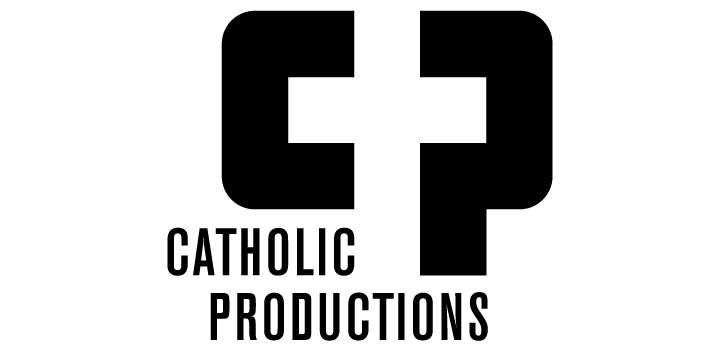*** With iOS 13, Apple now allows direct downloads to their mobile devices from non-Apple sources using their native Safari browser. Here is where files will be downloaded: Where to find downloads on your iPad or iPhone
We used to recommend the below method. It still works and so you can use this in lieu of the above if you so desire:
There is free app on the app store that will allow you to accomplish this task.
Here are the steps you can take to accomplish this (all screenshots are taken on an iPhone so the iPad may look a little different):
1. Download Documents by Readdle on the app store onto your iPhone or iPad. They will advertise a paid subscription. You can ignore this as the free version has everything you need.
2. Go to download page for the MP3 or MP4 (digital video) that was sent to you after purchase or via email and copy the url of that download page.